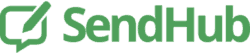1. How can a contact unblock my SendHub number?
In order for a contact to unblock your SendHub number, they will need to text START to your SendHub number.
2. How many contacts can I add?
There are no limit to the number of contacts you can add or import into SendHub
3. How do I find and edit a contact and/or group keyword?
The key to text messaging individuals and groups from the personal cell saved in your SendHub account, and to Text-to-Join groups is knowing their SendHub keyword. Often, the keyword is just their whole name in one word (so John Doe would be johndoe), but it pays to check, and you can always change the keyword to whatever you want
Group keywords:
- Click on “Contacts.”
- On the left hand side of the page, you will see your groups.
- Click the group whose keyword you would like to view.
- The opt in keyword will be displayed below the group name in green.
To edit:
- Click on the button which says “Edit.”
- The second field says “Keyword.”
- Edit there, and then click “Save Group” at the bottom.
Individual contact keywords:
- Click on “Contacts.”
- Search the name of the person you are looking for, and then click on their name.
- Click on “Advanced Options.”
- The first box is entitled “Keyword.”
To edit:
- Simply change the keyword, and then click “Save” at the bottom.
4. Can I export/print my contacts?
Unfortunately, you cannot export or print your contacts from SendHub at the moment. However, you can accomplish this by using our API.
5. What is the red circle next to my contact’s name?
If you block a contact from your SendHub account, you will see a red circle with line through next to their name in your contacts.
Additionally, if you message a non-SendHub number and they reply with the message “STOP”, they will show up in your contacts with a red circle with line through.